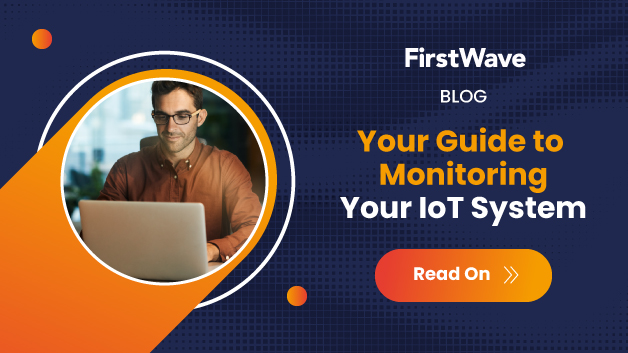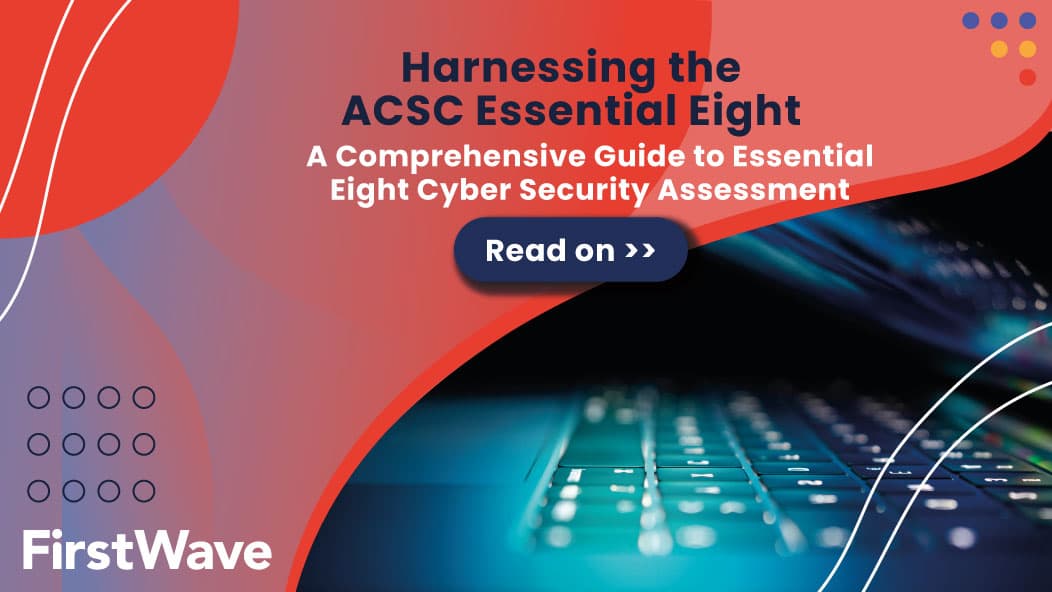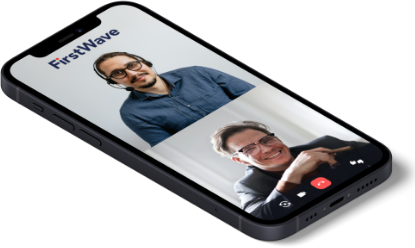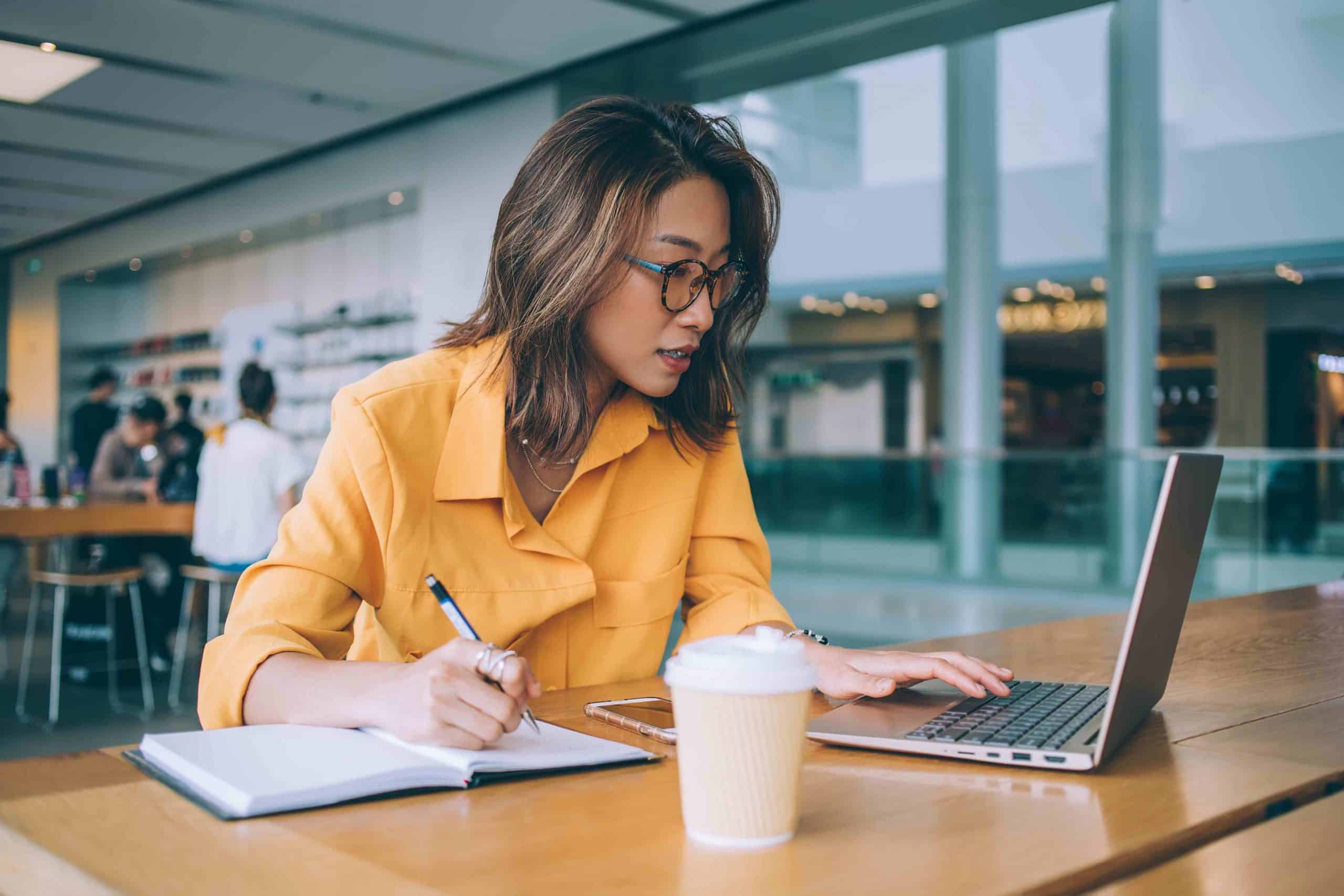
This page details the four simple steps you need to get started using the Opmantek Virtual Machine.
The virtual machine is a vendor neutral image (OVF) that can be converted and used with VMware (ESXi, Fusion, et al), Virtual Box, KVM and Hyper-V. It’s a quick and easy way to get up and running for Proof of Concepts, Trials and other scenarios where a full production install is not required. Download it, convert it and run it and you’re good to go.
Of course you may have requirements around configuring your Linux machines in a company standard way, and in that case our individual applications are also available to install on a machine built by you to your requirements. To download individual applications, you can here.
Step 1 – Download
Download the Opmantek Virtual Appliance from here.
Step 2 – Deploy
So you’ve downloaded the latest version of the Opmantek Virtual Appliance and now you want to set it up and take it for a test drive to see how NMIS and the Opmantek networking modules can help you administer your network. No problem. Easy. Simply:
- Import the OVA (Open Virtual Appliance Format) or OVF file into VMware, Virtualbox,…
- Start up the new VM, optionally set a static IP address.
- Access NMIS and the other Opmantek applications in your browser.
For more details on how to do this including specific hypervisor detail, follow the instructions for your hypervisor of choice below:
Step 3 – Configure
Out of the box there is nothing to do – just start the virtual machine and connect to the application URL, done!
If you would like to configure the virtual machine to use HTTPS, set the hostname or set the IP options to your liking, see here – Getting Started, Configuring the Appliance
Step 4 – Run
Start the virtual machine and configure the application settings, see here – Getting Started, Configuring the Applications