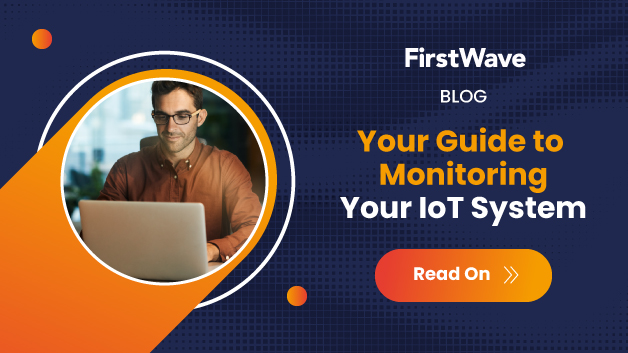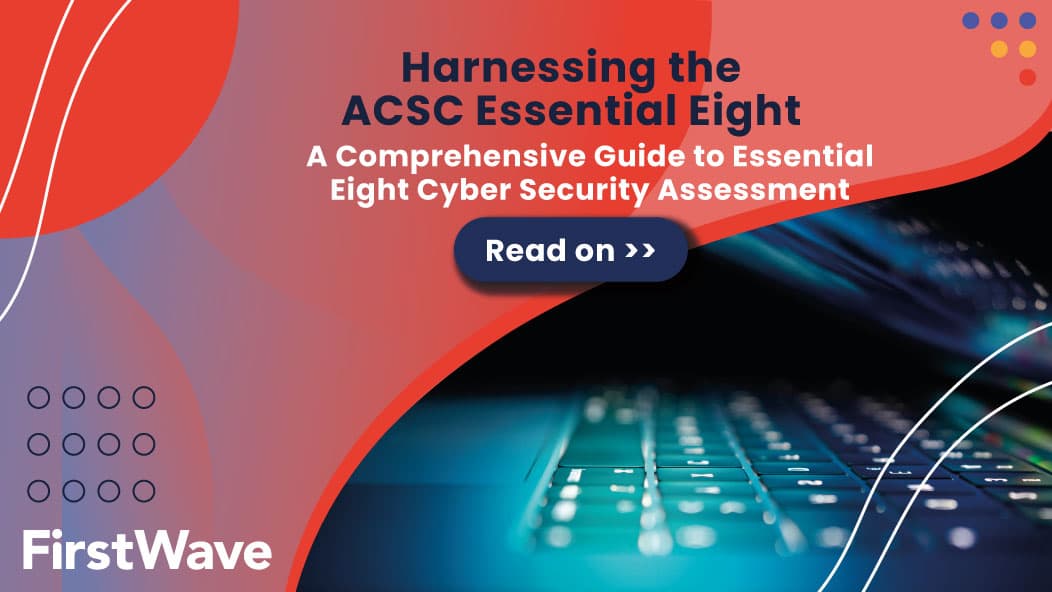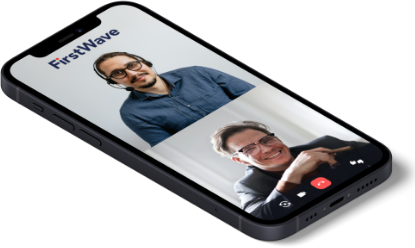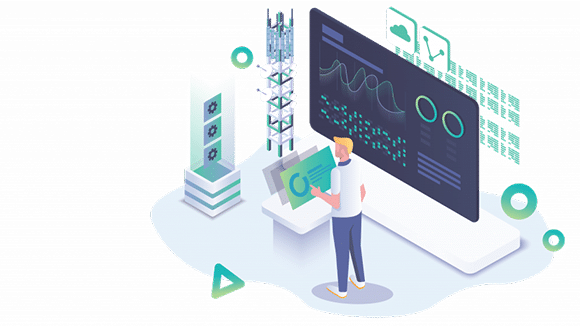


NOTE – The virtual machine is configured to use 8GB memory and the network interface may appear as NAT. Please revise the memory to suit and change the NAT adapter to Bridged.
Important Note regarding Ext4:
If your Virtualbox host is Linux and your VMs are stored on XFS or Ext4 file systems, then it is absolutely necessary that you enable the “Host I/O Cache” for all virtual disk controllers after importing the OVF file, or you run the risk of file system corruption in your guest. On one of our test systems (Linux kernel 3.14.23, Virtualbox 4.3.14) the VM wouldn’t even fully get through the first boot before the virtual disks got corrupted – but with Host I/O Cache on everything is fine.
Below is an example of how to enable Host I/O Cache using VirtualBox:


It’s now highly unlikely that VirtualBox users will find themselves at the dracut emergency shell prompt when first booting our vm that runs CentOS 7.
We continue to provide this information in case needed:


After it boots login as normal and try the try the following dacut command (you can find login credentials here).
dracut -f /boot/ <kernel_image> <kernel_name>