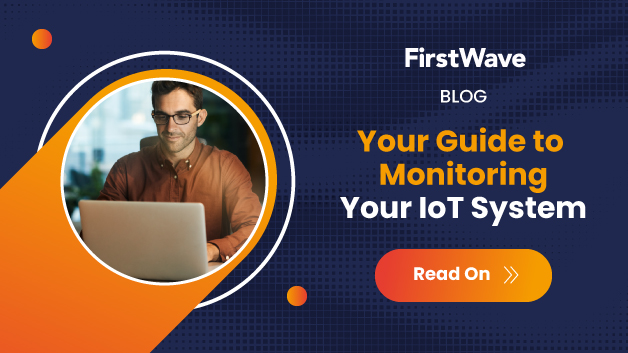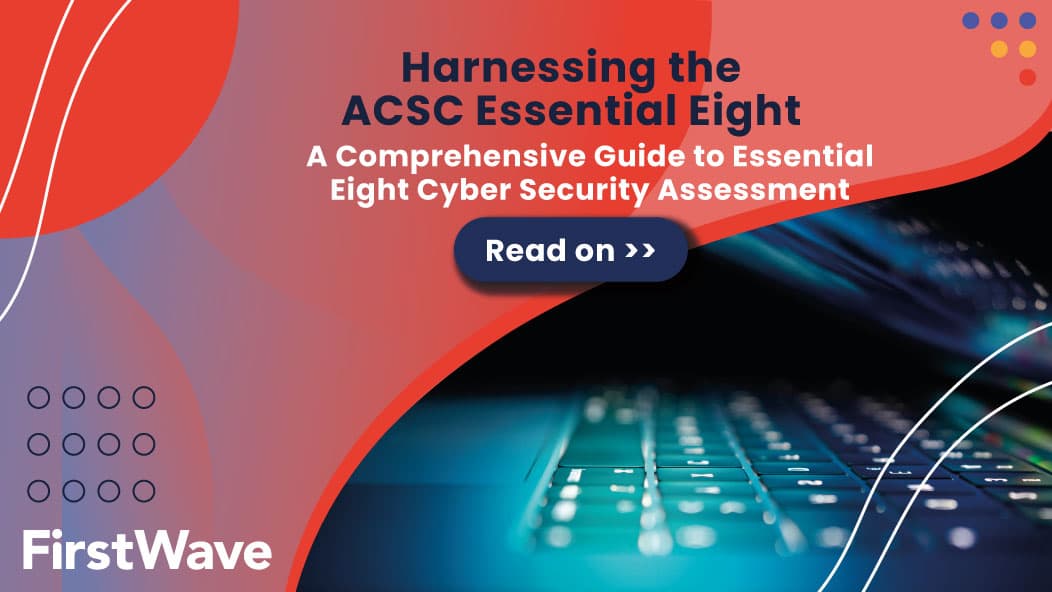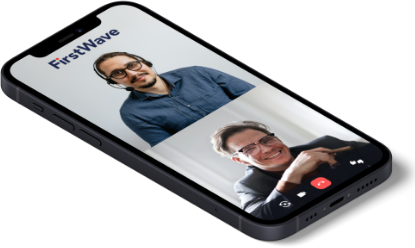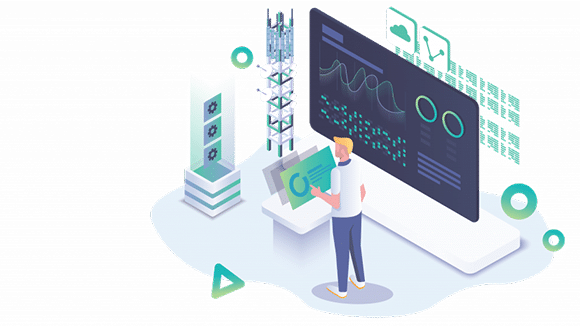
Importing the OVA file to an ESXi Datacenter via vCenter using VMware OVF Tool
- NOTE – We do not support OVA import to VMware ESXi directly or via VMware vCenter using a browser.
- NOTE – We require the VMware OVF Tool if importing to VMware ESXi directly or via VMware vCenter.
- Numerous attempts were made to import this OVA using the VMware vSphere HTML5 Client, with Chrome, Chromium and Firefox as browser: Every attempt timed out.
- We have yet to experience a failed import of this OVF using VMware commandline tool ovftool: For this reason VMware commandline tool ovftool is recommended for importing OVAs’ via VMware vCenter
You can import the OVA file into a VMware ESXi Datacenter via VMware vCenter using VMware ovftool, from the PC or server you run ovftool.
Remember to set the Virtual Machine name you like, the datastore you want, the network you want, and point it at the server you want to deploy to.
Run commands like this:
-
In this example the VMware vCenter 6.5 install has created:
-
FQDN ‘photon-machine’ with
-
user ‘
administrator‘, -
sso domain name ‘
vsphere.localdomain‘, and -
sso password ‘
Vagrant1!‘-
which must be escaped when used in this context using ovftool:
-
escaped password: ‘
Vagrant1\!‘
-
-
-
-
- VMware ovftool option that should be determined appropriate to this use case for this OVA import:
- -ds=”datastore_name-number”
- Required if the selected Datacenter has more than one datastore
- -nw=”network_name-number”
- Required if the selected Datacenter has more than one network
- -dm
–diskMode
Specify the disk format. You can specify the following formats:monolithicSparsemonolithicFlattwoGbMaxExtentSparsetwoGbMaxExtentFlatseSparse(vSphere target)eagerZeroedThick(vSphere target)thin(vSphere target)thick(vSphere target)sparseflat
- -ds=”datastore_name-number”
Determine the Datacenter name:
Determine the Datacenter host IP or FQDN: Import Opmantek-20200708-VM9-Centos7.2003-3-64bit.ova which is in the current directory, in this example using vSphere option –diskMode=thin: ovftool –acceptAllEulas –name=”omk_vm9_centos7″ –diskMode=thin Opmantek-20200708-VM9-Centos7.2003-3-64bit.ova vi://administrator@vsphere.localdomain:Vagrant1\!@photon-machine/Datacenter1/host/172.16.37.128 |