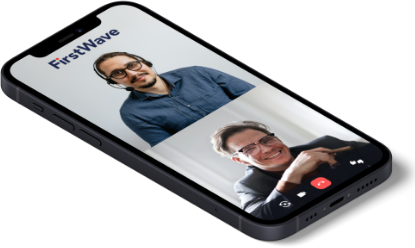Need Help?
Find out how FirstWave can scale your network
management and cybersecurity of your business?
8 December 2023
Recently, Optus experienced a catastrophic network outage affecting 10 million Australians. This incident underscores the...
6 October 2023
Table of Contents Internet of Things Systems and Applications IoT Use Cases Traditional Enterprise Applications...
28 September 2023
In today's evolving threat landscape, it's crucial for organizations to prioritize their cyber security measures....
26 September 2023
In the ever-evolving landscape of cybersecurity, the concept of Zero Trust Architectures (ZTA) has emerged...
10 September 2023
In today's digital age, the importance of specialized cybersecurity tools cannot be overstated. With threats...
23 August 2023
In the ever-evolving landscape of cybersecurity threats, email remains one of the most common attack...
23 August 2023
Empowering Network Managers and CIOs to Drive Efficiency, Proactivity, and Resilience. In today's fast-paced digital...
8 August 2023
In the digital age, the question "What is distributed network management?" has become increasingly relevant....
21 July 2023
Asset and configuration management is a vital part of network operations. With ever-changing and complex...
20 July 2023
The benefits of NOC automation for incident management are vast. By automating incident ticket generation...
18 July 2023
Change is an integral part of any NOC environment, with new technologies being introduced and...
14 July 2023
Performance and capacity management in a Network Operations Centre (NOC) can often be a daunting...
Find out how FirstWave can scale your network
management and cybersecurity of your business?